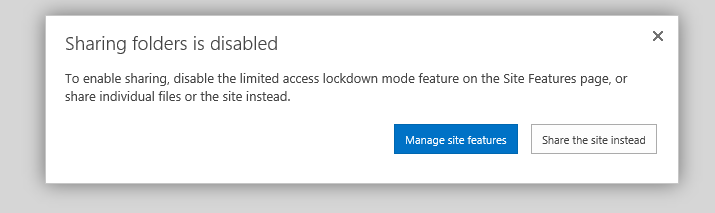If you plan on setting unique permissions on a folder within a document library in Office365/SharePoint Online, you will need to disable this site feature that Microsoft has so graciously turned on for you.
You will know this feature has been enabled if you get this message when trying to apply unique permissions to a folder:
Here is Microsoft's notification regarding this change:
And more information regarding the feature can be found here: